If you’re still dragging your feet on GA4, here’s the reality: it’s not just a replacement for Universal Analytics — it’s a complete rethink of how digital behavior is tracked.
Universal Analytics measured grouped sessions. GA4 flips the model — it tracks individual user actions as standalone events. That shift opens up granular insights, not guesswork. Every click, scroll, and purchase can now be tracked like a digital breadcrumb. For marketers, this change isn’t just a backend update — it reshapes how we connect data to decisions. You get richer, more customizable insights that actually reflect modern user behavior across devices and touchpoints.
And let’s be real — GA4 can look like a maze when you first step in. So I’m breaking it down into a no-jargon, action-first framework. Whether you’re a media strategist, growth hacker, or just trying to prove ROI, this guide will help you get GA4 working for you.
Step 1: Understand the Shift — From Sessions to Events
Let’s start with the mindset change.
Old GA = “A user came to the site and stayed for 3 minutes. Cool.”
GA4 = “The user clicked the CTA, watched a video, and then scrolled 75% down the page. Let’s do something with that.”
Everything in GA4 is an event:
- Page views
- Scrolls
- Outbound clicks
- Video plays
- Custom actions like “Add to Wishlist” or “Start Free Trial”
Micro-Example:
Say you’re running a SaaS platform and want to know who clicks “Start Free Trial” after watching your explainer video. In GA4, that’s just two custom events — and you’ve got gold-level user intent data.
Step 2: Set Up Your GA4 Property the Right Way
Getting started isn’t hard — but getting it right matters.
Setup Checklist:
- Start by spinning up a new GA4 property inside your existing Google Analytics setup — it’ll run parallel without messing with your old data.
- Plug GA4 into your site using Google Tag Manager — it’s the cleanest, most flexible setup for marketers who want control without code. (Highly Recommended)
- Activate Enhanced Measurement to auto-track scrolls, file downloads, etc.
Once the basics are in, go beyond vanity metrics like sessions and bounce rate. A few queries that you can ask from GA4, like:
- Where exactly are users dropping off?
- What events lead to conversion?
- Which marketing channel is giving you the highest-value audience?
Step 3: Define the Events That Matter for Your Business
GA4 auto-tracks a lot, but custom events are where the magic happens.
Start by listing your high-intent user actions. For example:
- Clicking on “Book a Demo”
- Downloading a brochure
- Using the pricing calculator
- Adding items to cart
Then, use GTM to trigger events when those specific actions happen. You don’t need to write code — just set up a trigger and a tag.
Micro-Example:
For an ed-tech client, we tracked users who spent >2 mins on the syllabus page and clicked “Apply Now.” This combo told us they were genuinely interested — not just browsing. We built remarketing audiences around that behavior and improved lead quality by 37%.
Step 4: Mark Your Conversions Strategically
Not every event is a conversion — so be picky.
In GA4, go to Admin → Events → Mark as Conversion only for actions that reflect real business value.
Examples:
- Lead form submissions
- Checkout completions
- Account signups
- Webinar registrations
Micro-Example:
If you’re running a lead-gen campaign for an insurance brand, don’t stop at tracking “Get Quote” clicks. Only treat it as a conversion once the thank-you page loads — otherwise you’ll inflate success.
Step 5: Make Reports Work for You
GA4’s out-of-the-box reports can feel like dashboards designed by engineers (because they are). But here’s how to make them usable:
Start with these sections:
- Reports → Overview: See your traffic and top events at a glance.
- Engagement → Events: Spot which actions users are taking.
- Demographics/Tech: Learn where your audience is coming from and on what devices.
Then level up:
- Explore → Funnel Reports to visualize drop-offs (e.g., Product Page → Cart → Checkout).
- Explore → Path Analysis to see real user journeys.
Pro Tip: Save your reports in Looker Studio (formerly Data Studio) for beautiful, client-facing dashboards.
Step 6: Segment Like a Growth Marketer
With GA4, you can craft audiences by layering specific actions and setting time-based filters — like users who viewed a product twice in the last 7 days but didn’t purchase. Here’s where you go from insight to impact.
Build smart segments like:
- Users who added to cart but didn’t buy in the last 3 days
- People who watched 50%+ of your product demo video
- Returning users from Instagram who triggered the “Signup” event
Micro-Example:
For a DTC skincare brand, we created an audience of repeat visitors who viewed the “Vitamin-C Serum” product page twice but never purchased. Running a promo to that group led to a 4X return vs. broad targeting.
Step 7: Integrate for the Bigger Picture
GA4 doesn’t exist in a vacuum. Integrate it with:
- Google Ads – for precision remarketing
- BigQuery – for advanced, SQL-level data crunching
- Use Looker Studio to turn raw GA4 metrics into sleek, shareable dashboards that actually tell a story — perfect for exec reviews or client pitches.
You don’t need all this on day one. But knowing what’s possible helps you plan forward.
My Takeaway Framework: GA4 in 3 Layers
When in doubt, zoom out. Ask these 3 questions:
- Who are your users? (audience insights)
- What are they doing? (events and journeys)
- What actions matter most? (conversions and outcomes)
That’s it. If your GA4 setup answers these consistently, you’re not just tracking data — you’re building a performance engine.
Final Thoughts: Don’t Overthink GA4 — Use It
GA4 isn’t just another analytics tool. Think of GA4 as your performance lens — it cuts through the noise to show you what’s clicking, what’s dragging, and where to push harder.
Start with the basics. Set up meaningful events. Mark your true conversions. And iterate from there. If you do it right, GA4 doesn’t just tell you what happened — it shows you where to grow next.
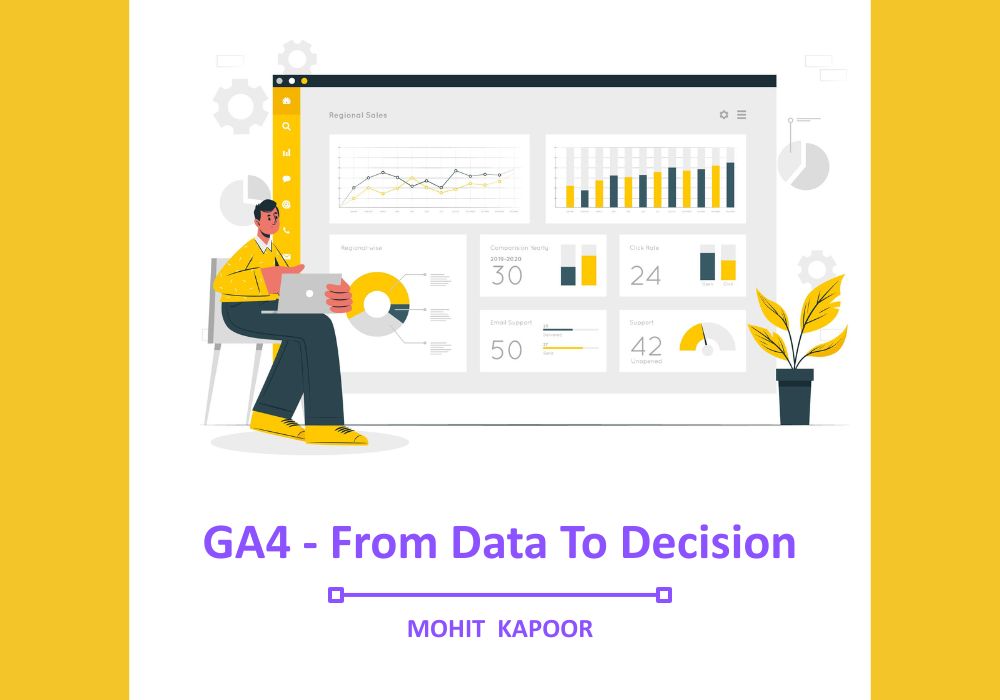
Leave a Reply